How to Remove a Google Account on Computer
How to Bypass FRP Lock on Samsung Galaxy S8?
Samsung Galaxy series includes some of the most powerful Android smartphones in the market, and Galaxy S8 and S8+ models are in high demand, both in the primary and secondary markets. With this in mind, it's clear why so many people want to know more about the possibility of Samsung S8 FRP bypass.
The Galaxy S8 and S8+ contain upgraded hardware, larger screens, enable screen locks Iris and face recognition, virtual assistant Bixby, etc. These types of advanced protection are particularly important on high-end Samsung Galaxy s8 or S8+, which are often traded in the secondary market and frequently represent a target for theft. With FRP lock in place, Samsung smartphones are fully protected against unauthorized access and become useless if stolen, while it's very easy to wipe the data from the phone.
On the other hand, FRP lock can sometimes be an obstacle after factory reset or Google account forgot. That's why it's very useful for every Galaxy S8/S8+ owner to know a few methods for removing FRP lock from the device with or without a Google account.
- How Do I Turn Off FRP Lock on Galaxy S8 without Computer?
- Bypass Google FRP Lock on Samsung S8 after Factory Reset
How Do I Turn Off FRP Lock on Galaxy S8 without Computer?
To avoid FRP to be activated after factory reset, you can switch on or off on the Samsung Galaxy S8 phone before intending to factory reset your phone. The exact procedure depends on the version of Android installed on the phone, but in all cases involves the removal of the Google account associated with the owner. This is very easy to do if you already have access to the phone, but can also be done with some third-party tools even if this condition is not met.
By turning off the lock, phone security is reduced so this is only recommended in cases where you plan to trade your phone, or gift someone. The procedure is very simple and can be performed without any expert help, effectively making the phone usable again even if you forgot the FRP passcode. Of course, depending on the exact circumstances the appropriate removal method should be selected.
1. How Do I Remove my Google Account from my Galaxy S8?
FRP lock on Samsung Galaxy S8 can be freed from its constraints with just several simple steps. Here is how you can perform this operation using the most direct method for Galaxy S8 FRP lock removal from the phone menu:
Step 1. Turn on your phone and open the Settings menu.
Step 2. Find the Accounts and Backup option and choose Accounts.
Step 3. Identify the Google account on the list that is associated with the FRP lock.
Step 4. Click Remove account to delete this account and complete the process.
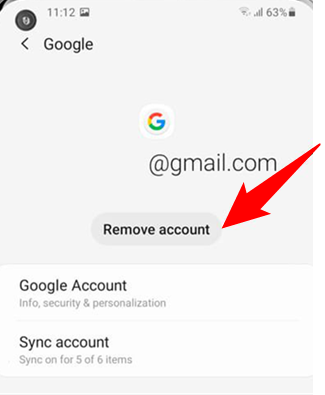
Remove Google Account from Samsung Galaxy
This procedure will enable access to the Galaxy S8 phone without an FRP password. However, be aware that removing the Google account will erase all data from the phone, effectively returning it to factory settings.
Further Reading:
- How to Unlock Google Find My Device >
- How to Reset a Samsung Phone That is Locked >
2. Samsung Galaxy S8 FRP Bypass with OEM Unlocking
Another convenient approach is to use Developer Mode to remove protection, which can be performed without access to a computer and without a Google account. And, it is not very complicated and doesn't require you to download any external software, like Bypass FRP APK. Just follow those steps and you can get around the FRP lock:
Step 1. Open the Settings menu on the Galaxy S8 and choose About Device.
Step 2. Tap on the Build number several times.
Step 3. Go back to the Settings menu and select the Developer option.
Step 4. Tap on the Enable OEM Unlock.
Step 5. Reset your phone and the FRP lock won't be active when it starts again.
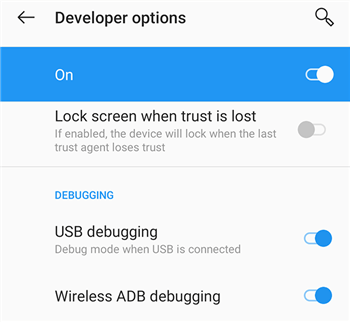
Activate USB Debugging on the Phone
The downside of this method is that it also results in data loss, so it's not suitable for some situations.
Bypass Google FRP Lock on Samsung S8 after Factory Reset
The above methods can help you to turn off the FRP lock before a factory reset, with or without a Google account and password. However, once reset your phone without disabling FRP, you will get to Google verify page. No Google account, no access to the phone.
If you are searching for the best third-party software that lets you bypass Google FRP lock after factory reset, you would be well advised to take a good look at DroidKit by iMobie. This versatile and highly practical software can perform many different tasks. And, you can get a dedicated FRP Bypass tool that works well on a wide range of Samsung smartphones and tablets, including Galaxy S8 and S8+. And it supports you to bypass Samsung FRP on your Windows PC or Mac computer.
Here is the sequence of steps you need to go through in order to unlock your Samsung Galaxy phone after factory reset using DroidKit's FRP Lock Bypass feature:
Step 1. Run DroidKit on a computer and select Bypass FRP lock from the main menu.
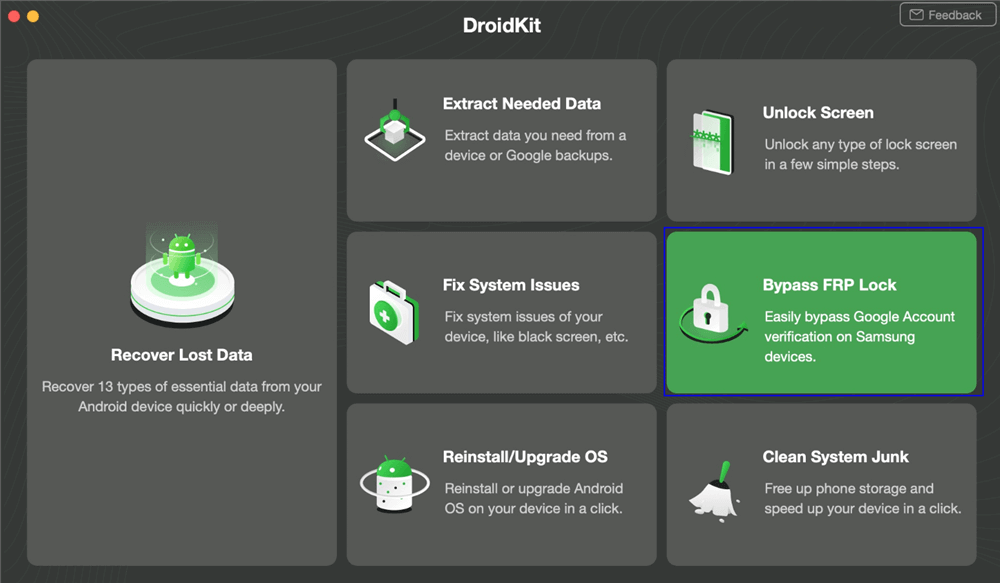
Choose Bypass FRP Lock
Step 2. Connect your Samsung S8 and click Start. Wait for the device configuration to be completed.

Connect your Device and Start
Step 3. Place the device in Recovery mode and get your Android system version. Select relevant Android OS and Next.
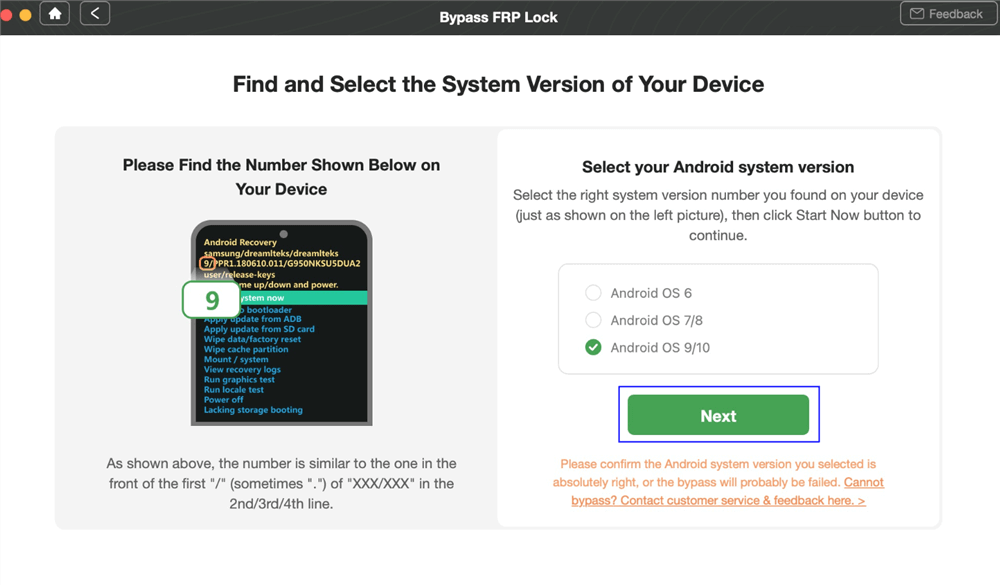
Select Android System Version
Step 4. Follow some on-screen instructions to complete the FRP bypass preparation.
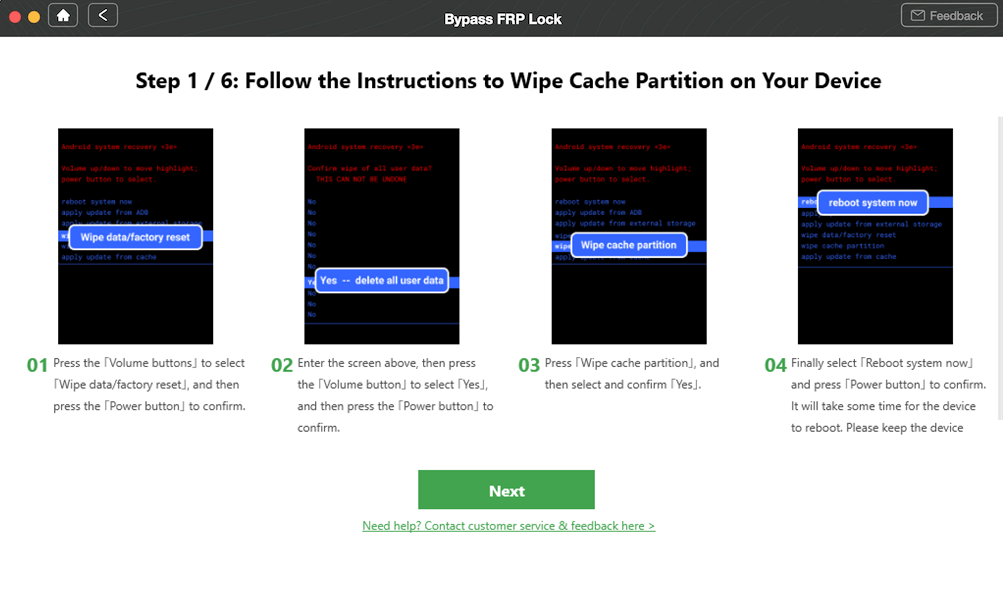
Wipe Cache Partition
Step 5. Wait for the bypassing procedure to be executed and the phone to be restarted.
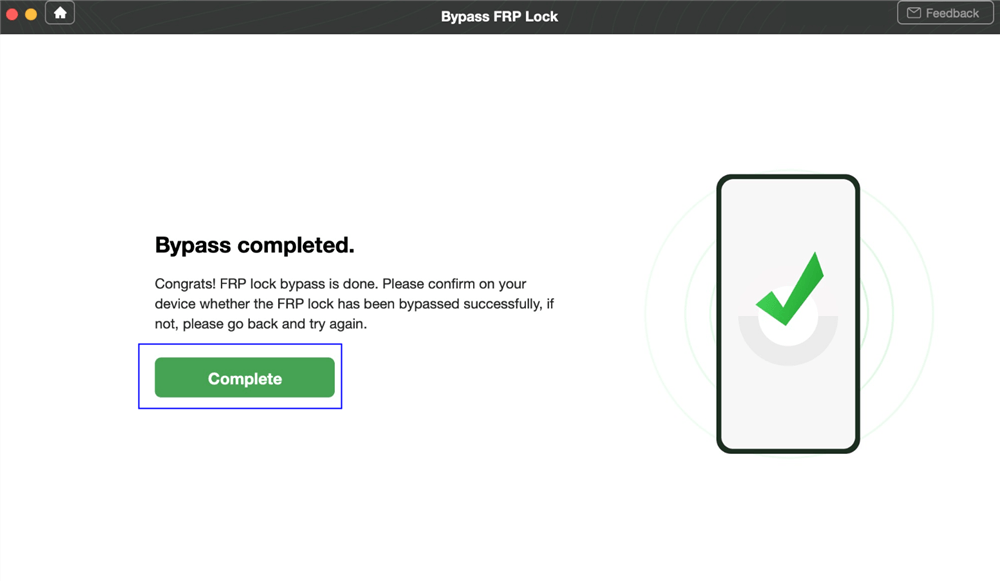
Samsung FRP Bypass Successfully
This is a very reliable method for gaining access to a locked Samsung Galaxy S8 phone without knowledge of the passcode. However, like the other methods discussed above, it also results in total data loss.
The Bottom Line
Factory reset protection is a valuable security mechanism that can sometimes prevent legitimate owners from using their phones. If you want to remove the Google account from Galaxy S8 to bypass FRP, fortunately, there are several methods available to circumvent Google FRP on a Samsung Galaxy S8 phone that practically anyone can execute.
While it may not be possible to preserve the data already on the device, any of those methods will resolve the issue of being stuck at the Google verify screen. Choose the appropriate method based on the circumstances of your situation.

Member of iMobie team as well as an Apple fan, love to help more users solve various types of iOS & Android related issues.
How to Remove a Google Account on Computer
Source: https://www.imobie.com/android-unlock/frp-bypass-on-samsung-galaxy-phones.htm
0 Response to "How to Remove a Google Account on Computer"
Post a Comment